The Basics: Difference between revisions
mNo edit summary |
replaced broken links to other servers' wikis |
||
| (21 intermediate revisions by 4 users not shown) | |||
| Line 1: | Line 1: | ||
{{GetStartedHeader}} | {{GetStartedHeader}} | ||
Congratulations on your employment by [[NanoTrasen]]. | Congratulations on your employment by [[NanoTrasen]]. Consider this the beginner's tutorial for playing on Vorestation. If you wish you may check out the other in-depth Starter Guides (listed above) but everything you need to get up and running and playing should be available on this page. | ||
Space Station 13 | VOREStation (or VORE, short for "Virgo Orbital Research Establishment", often simply called 'Virgo') is derived from a game called Space Station 13 (or SS13) using the [http://www.byond.com/ BYOND] engine. The server is run with a very different mindset and goal from the original game, so if you are coming here to play Space Station 13 the way you may have seen described on the internet or from watching videos you may not be in the right place... | ||
Let's get one thing out of the way from the start. '''[[Guide to Vore|WE EAT PEOPLE AND GET OFF ON IT]].''' You may want to read the [[Mission Statement]]. If you don't like that kind of thing, or you don't like erotic roleplay in your spacestations, you can always [https://tgstation13.org/wiki/Main_Page play] [ | Let's get one thing out of the way from the start. '''[[Guide to Vore|WE EAT PEOPLE AND GET OFF ON IT]].''' You may want to read the [[Mission Statement]], and what some of the (very major) [[Key_differences|Key Differences]] are with other servers. If you don't like that kind of thing, or you don't like erotic roleplay in your spacestations, you can always [https://tgstation13.org/wiki/Main_Page play] [https://baystation.xyz/index.php?title=Main_Page somewhere] [https://www.paradisestation.org/wiki/index.php/Main_Page else]. | ||
'''Vorestation is a heavily [[A Crash Course in Roleplaying|roleplay]]-focused server. The choice is not optional; it is enforced. Should you be new to roleplaying, consult [[A Crash Course in Roleplaying]]. Should you still have questions, ask them at the [ | '''Vorestation is a heavily [[A Crash Course in Roleplaying|roleplay]]-focused server. The choice is not optional; it is enforced. Should you be new to roleplaying, consult [[A Crash Course in Roleplaying]]. Should you still have questions, ask them at the [https://discord.gg/Zd5WMuq Vorestation Discord.] Furthermore, our mentors and staff are happy to help. Don't be afraid to press F1 while in game and ask whenever in doubt!''' | ||
= The Rules = | |||
Yes, there are [[ | Yes, there are [[rules]] set in place to ensure an enjoyable experience for all players. Please take a moment and read them. | ||
= What to Expect = | |||
What to expect from VOREStation: | What to expect from VOREStation: | ||
| Line 27: | Line 27: | ||
What to '''NOT''' expect from VOREStation: | What to '''NOT''' expect from VOREStation: | ||
*A high-action SS13 server with 24/7 robusting | *A high-action SS13 server with 24/7 [[Robust|robusting]] | ||
*Antag rounds ( | *Antag rounds (antags ''can'' be manually assigned by admins, however this is pretty much never going to occur.) | ||
*The ability to create characters which do not fit into the setting (without approval) | *The ability to create characters which do not fit into the setting (without approval) | ||
*A place to have every roleplay you want, at any time, anywhere, without restriction** | *A place to have every roleplay you want, at any time, anywhere, without restriction** | ||
| Line 34: | Line 34: | ||
*Roleplaying with just your friends from other places | *Roleplaying with just your friends from other places | ||
*Playing as specific characters from other licensed media | *Playing as specific characters from other licensed media | ||
*'Anything goes' refers to the fact that you can roleplay things that do not fit in the setting | <nowiki>*</nowiki>'Anything goes' refers to the fact that you can roleplay things that do not fit in the setting or things you would usually be quickly arrested for, ''not'' that you can ignore the server’s rules. | ||
Do not expect to be able to perform illegal acts in public or create scenarios that don’t fit within the setting without repercussions from other characters, or possibly admins. | |||
To join the server you'll need to follow a couple of steps: | |||
= Joining the Server = | |||
If you need more detail on how to connect to the game than this page gives you, try [[The Basic Basics]]. | |||
Once you have read and understand the rules and determined that you are interested in what Virgo provides you can proceed to the next steps. To join the server you'll need to follow a couple of steps: | |||
#Download the BYOND client from [http://www.byond.com/download/ here]. You'll need it to start playing | #Download the BYOND client from [http://www.byond.com/download/ here]. You'll need it to start playing | ||
| Line 46: | Line 50: | ||
You can add the server to your bookmarks in the BYOND client by clicking the cog in the top right corner and selecting 'open location', clicking 'add', then pasting the bolded URL from step 3. | You can add the server to your bookmarks in the BYOND client by clicking the cog in the top right corner and selecting 'open location', clicking 'add', then pasting the bolded URL from step 3. | ||
If all has gone well, congratulations! You're on the server! Before you | If all has gone well, congratulations! You're on the server! Before you jump in and start playing, we strongly recommend that you join the [https://discord.gg/Zd5WMuq Discord server], read its welcome page and rules, then go to the #cadet-academy channel where you can ask questions out of game. Being on the discord is ''not required'' but it's the best way to get help and even interact with the community and receive notifications about any special events. | ||
== | == The Welcome Screen == | ||
[[File: | [[File:WelcomeScreen.png|left|thumb|The Welcome screen.]] | ||
Once you have successfully joined the server you will be greeted with a series of windows. As SS13 essentially runs from internet browser windows, many of the popup windows in the game function just like a browser window, including search functionality using CTRL+F. The main game window is split into 4 sections. The game itself is on the left, the various info tabs are in the top right, the chat is displayed in the bottom right, and the command line is the pink bar along the bottom of the window. You can reside the main game screen as you see fit, and even adjust the size of the other displays to be as big or small as you need. | |||
Upon joining the server for the first time you'll have a separate additional welcome window displayed over the game window with various options. The important options listed are '''Character Setup''' and '''Join Game!''' (or if the round has not started, '''[ Ready | Not Ready ]''' will be displayed instead). Before you begin playing you will first need to create a character to play. If you wish you may choose to '''Observe''' the currently ongoing round and create a character while observing. It's also recommended to read the [[Vital Lore]] page to help make a character appropriate for the setting. | |||
== | = Character Setup = | ||
[[File:CharacterSetup.png|600px|thumb|right|The character setup screen.]] | |||
''' | From the welcome screen choose '''Character Setup''' and you will be greeted with the character creation and selection menu. You have a total of 50 unique character slots available to play with. For the purposes of this walkthrough we will cover the basic character options, but if you want a more in-depth look at all the options visit the [[Character Creation#Character Setup Interface|character setup interface]] page. The '''Character Setup''' window should now open over the game window. Resize it if you want to be able to see all the options at once. At the top is a series of buttons relating to the available character slots on the top row and the customization tabs in the bottom row. You should have automatically selected character slot 1 and be looking at its '''General''' tab. It's recommended to click 'save slot' fairly regularly to avoid losing any progress. | ||
=== | === General === | ||
On the left side of the '''General''' page you will want to set your character's '''Name''' and '''[[The Basics#OOC Notes|OOC Notes]]'''. Nearly everything else is purely cosmetics. As with any character creator in a typical RPG it's possible to spend hours on this screen getting your character to look just the way you want. A notable option on this screen is the '''[[Backstory#Catalogued Species|Species]]''' selection. If you have a specific species in mind go ahead and select it. If you want to play something not listed you can instead choose 'custom species' which will allow you to select a base body type and custom character traits later. You will also want to set the 'general' section of '''Set Flavor Text''' to a brief physical description of what your character looks like. | |||
=== | ==== <u>OOC Notes</u> ==== | ||
The OOC notes you can set in the General tab is especially important. Here you will want to mention what you are looking for in roleplay scenes and especially what you're ''not'' looking for or ''not'' okay with. You may also add that you are new to the server and still learning. When people examine you they will be able to look at your OOC notes to ensure they do not break your preferences. If you want to know more about what to put here, see the [[Guide to Vore#OOC Notes|OOC notes]] section. | |||
=== | === Skills === | ||
The next tab is the '''Skills''' tab. This tab doesn't serve any mechanical purpose and serves as an aid in making a character that isn't godlike at all jobs. You can safely skip over this and move onto the next tab which is much more important. | |||
The | === [[The Basics#Occupations|Occupation]] === | ||
The '''Occupation''' tab will determine which job slots are displayed for you when you try to join the round. Clicking a job title will give a brief description of the job. Left clicking [Never] next to a job will promote it to [Low] priority while right clicking will demote it back down. The priority is only important when a round first starts, as the game will assign jobs based on job preference, however it's common to wait until the round begins so you can manually choose which job you want during the shift. [High] priority jobs will also show the relevant job gear on your sprite preview when '''[Show job gear]''' is enabled in the '''General''' tab, as well as loadout gear that is job-locked when '''[Show loadout]''' is enabled. Finally below the job priority is the alternate job title. This allows you to change your job title from 'Intern' to 'Medical intern' or 'Jr. Cargo Tech' for example. Intern or visitor is not a bad choice if you are brand new and unsure what job you'd be interested in. | |||
''' | === Antagonism === | ||
Next is the '''Antagonism''' screen. This screen is largely a vestige of the base SS13 game and most of the options do not apply to Virgo. The only exceptions are '''Be [[Personal AI|pAI Candidate]]''', and '''Be [[Maintenance Preds OOC Guidelines|maint pred]]''', which are special options which can prompt observers to join the round as a special 'character' if they want. | |||
===Loadout=== | === Loadout === | ||
Your character's '''Loadout''' is a set of items that they carry with them onto the station that aren't necessarily related to their job. This can range from special clothing to personal trinkets like lockets, or other items like laptops and lunchboxes or even your favorite custom-made monogrammed clipboard. Each character has 3 loadout slots they can swap between and each slot can be allocated 15 'points' worth of items. Each item can be given a unique name and description of your choosing. | |||
===Global=== | === Global and Sound === | ||
The '''Global''' and '''Sound''' tabs are less related to the specific character and change various gameplay options. It's recommended to at least set '''Client FPS''' to 41 so that the game renders smoothly. | |||
=== | === [[Guide to Vore|VORE]] === | ||
Finally the '''[[Guide to Vore|VORE]]''' tab houses several special character options. The '''Scale''' option changes the appearance of your sprite and with certain preferences can enable [[Size Interactions|size interactions]] with other crew members. Voice Frequency and Sounds will determine the style and pitch of the beep your character makes when talking, if you have the option enabled. The '''Scaling Center''' option adds/removes an extra column of pixels, with the classic look being that of ''odd.'' The '''Custom Species Name''' allows you to override the species you appear as when people examine you. '''[[Traits]]''' allow you to modify your character with special abilities and weaknesses or give them allergies. | |||
Once your character is completed make sure you '''Save slot''' at the top of the window. This character will now be available to join the round as long as. | |||
= Occupations = | |||
[[File:JobPanel.png|300px|thumb|right|The job preferences panel.]] | [[File:JobPanel.png|300px|thumb|right|The job preferences panel.]] | ||
| Line 141: | Line 95: | ||
===Job Assignment=== | ===Job Assignment=== | ||
With the exception of | With the exception of Visitor, all job preferences have four levels: ''Never'', ''Low'', ''Medium'', and ''High''. You can left click to raise preference and right click to decrease it. These change how likely the server is to assign you that job when it compares your preferences with those of the other players at the start of a round. When joining during the middle of a round or shift you will instead be given a list of all of the jobs you have a preference in to join as, provided there are still slots available for a given job. Jobs also have 'alternate titles' that are mechanically identical but can indicate to other players what to expect of your character. | ||
Because of the diversity and range of jobs available, there are many ways to roleplay. A lot of these jobs, however, require a good knowledge of the game mechanics, the layout of the station, and how to use in-game tools and machinery. Because of this, the following jobs are recommended for new players: | Because of the diversity and range of jobs available, there are many ways to roleplay. A lot of these jobs, however, require a good knowledge of the game mechanics, the layout of the station, and how to use in-game tools and machinery. Because of this, the following jobs are recommended for new players: | ||
| Line 148: | Line 102: | ||
*'''[[Assistant|Intern]]:''' Same as visitor, but you're expected to tag along and learn with someone. If you don't, nobody's going to be upset, but you're more likely to be taught as an intern than you are as a visitor. The alt-titles will help express what department you want to learn. | *'''[[Assistant|Intern]]:''' Same as visitor, but you're expected to tag along and learn with someone. If you don't, nobody's going to be upset, but you're more likely to be taught as an intern than you are as a visitor. The alt-titles will help express what department you want to learn. | ||
*'''[[Janitor]]:''' A simple, if menial, job that involves replacing lightbulbs, cleaning up messes, putting out wet floor signs, and then pointing them out to people who've slipped on the floor you just finished mopping. Your only responsibilities are to keep the station clean and well-lit, and it'll help you learn your way around the station and its various departments. | *'''[[Janitor]]:''' A simple, if menial, job that involves replacing lightbulbs, cleaning up messes, putting out wet floor signs, and then pointing them out to people who've slipped on the floor you just finished mopping. Your only responsibilities are to keep the station clean and well-lit, and it'll help you learn your way around the station and its various departments. It is also quite easy to cause [[Guide to Vore#Slip Vore|shenanigans]] if that's what you're looking for! | ||
*'''[[Chef]]:''' A fairly | *'''[[Chef]]:''' A fairly low intensity job that gives you a good introduction to mixing ingredients, and there's even the possibility of cake in the bargain. Recipes are available [[Guide to Food and Drink|here]], to help kickstart a budding Chef's career. | ||
*'''[[Bartender]]:''' Like the Chef, but with more alcohol. The Barman's job is primarily mixing and serving drinks to a thirsty crew. The recipes are also available [[Guide to Food and Drink|here]]. | *'''[[Bartender]]:''' Like the Chef, but with more alcohol. The Barman's job is primarily mixing and serving drinks to a thirsty crew. The recipes are also available [[Guide to Food and Drink|here]]. The bar is usually a very active place so it's very easy to meet new people and strike up conversation. | ||
If you're interested in other jobs, feel free to browse the [[Job Guides]]. Try to avoid any Security, Engineering, or Command positions until you get a hang of the game. | If you're interested in other jobs, feel free to browse the [[Job Guides]]. Try to avoid any Security, Engineering, or Command positions until you get a hang of the game. Jumping into a position you're not prepared to do is not recommended, at least try to intern for the department to learn it. Even if your character is supposed to be experienced at the task through schooling or other means, you should try to become familiar with the job before trying to do it yourself. | ||
= Playing the Game = | |||
If all has gone well, you should be just about ready to play your first round, and you'll be entering one of two ways: | If all has gone well, you should be just about ready to play your first round, and you'll be entering one of two ways: | ||
| Line 173: | Line 127: | ||
[[File:HUD.png|thumbnail|right|This is how the HUD looks when you first hop into Space Station 13]] | [[File:HUD.png|thumbnail|right|This is how the HUD looks when you first hop into Space Station 13]] | ||
'''Keep in mind - if you enable hotkey mode, refer to "Keyboard Shortcut" for directions on the shortcuts. Many hotkeys can still be accessed without hotkey mode by holding CTRL and hitting the hotkey.''' | '''Keep in mind - if you enable hotkey mode by pressing TAB, refer to "Keyboard Shortcut" for directions on the shortcuts. Many hotkeys can still be accessed without hotkey mode by holding CTRL and hitting the hotkey.''' | ||
Let's look at each HUD element going counter clockwise. | Let's look at each HUD element going counter clockwise. | ||
*'''1. Clothing:''' Anything your character is wearing. Clicking the backpack icon on the bottom left will show/hide this menu. | *'''1. Clothing:''' Anything your character is wearing. Clicking the backpack icon on the bottom left will show/hide this menu. | ||
*'''2. Inventory:''' This is where you keep your ID, belt, backpack, and clothes pockets. | *'''2. Inventory:''' This is where you keep your ID, belt, backpack, and clothes pockets. Using the pocket and ID slots requires you to be wearing clothes in the jumpsuit slot. When you open a container such as a backpack or a box its inventory will be displayed above this bar. | ||
*'''3. Hands:''' The items you're holding in your hands. The currently active hand will be highlighted, and you can switch hands by clicking the appropriate hand or clicking 'Swap'. (Keyboard shortcut: '''Page-Up''' or '''Middle Mouse Button''') | *'''3. Hands:''' The items you're holding in your hands. The currently active hand will be highlighted, and you can switch hands by clicking the appropriate hand or clicking 'Swap'. (Keyboard shortcut: '''Page-Up''' or '''Middle Mouse Button''') | ||
**If you wish to open objects with their own storage (while they're in your inventory), simply move them to one hand, then click on them with an empty hand. | **If you wish to open objects with their own storage (while they're in your inventory), simply move them to one hand, then click on them with an empty hand. | ||
| Line 187: | Line 141: | ||
**'''Intent:''' This selects how you will interact with an object or a person when you make an action. | **'''Intent:''' This selects how you will interact with an object or a person when you make an action. | ||
***On Intent box: Green is Help (Top-left), Blue is '''Disarm''' (Top-Right), Yellow is '''Grab''' (Bottom-Right), Red is '''Harm''' (Bottom-Left)) (Keyboard shortcuts: '''Help = 1, Disarm = 2, Grab = 3, Harm = 4.''' Cycle intents via '''F''' or '''G'''). | ***On Intent box: Green is Help (Top-left), Blue is '''Disarm''' (Top-Right), Yellow is '''Grab''' (Bottom-Right), Red is '''Harm''' (Bottom-Left)) (Keyboard shortcuts: '''Help = 1, Disarm = 2, Grab = 3, Harm = 4.''' Cycle intents via '''F''' or '''G'''). | ||
**''' | **'''Damage Zone:''' Shows which part of the body you will interact with, whether helping or harming. To change this, click on the different parts of the body. Keep in mind the paper doll is 'looking at you' so the left side of the UI is the target's right side of their body, even when targeting yourself. (Keyboard shortcut: '''Number pad keys'''. Multiple key presses will cycle targets lower on the body part, so keypad 3 to target the left leg, then keypad 3 again to target the left foot.) | ||
**'''Fire/Aim:''' Appears above the actions explained below. When you use a ranged weapon, this determines whether you shoot where you click, or select targets to take captive. If you activate the latter, you may set various conditions for when you will shoot automatically. These range from movement to talking on the comms. | **'''Fire/Aim:''' Appears above the actions explained below. When you use a ranged weapon, this determines whether you shoot where you click, or select targets to take captive. If you activate the latter, you may set various conditions for when you will shoot automatically. These range from movement to talking on the comms. | ||
*'''6. Actions:''' These buttons appear above the 'intent' area and below the 'fire/aim' area. | *'''6. Actions:''' These buttons appear above the 'intent' area and below the 'fire/aim' area. | ||
| Line 211: | Line 165: | ||
===Movement=== | ===Movement=== | ||
Movement is done two ways. The "Default" is by using the four directional arrow keys, which frees up the rest of the keyboard to directly input verbs into the command line when you type. The other method, enabled when you hit "Hotkey Toggle" (Keyboard shortcut: '''Tab'''), is via WASD - just like traditional games. Keep in mind that while using this mode, if you're typing and try to move, but don't see yourself moving, remember that you have to click 'off' the | Movement is done two ways. The "Default" is by using the four directional arrow keys, which frees up the rest of the keyboard to directly input verbs into the command line when you type. The other method, enabled when you hit "Hotkey Toggle" (Keyboard shortcut: '''Tab'''), is via WASD - just like traditional games. Keep in mind that while using this mode, if you're typing and try to move, but don't see yourself moving, remember that you have to click 'off' the command line at the bottom of the screen to deselect it. | ||
===Interacting with Other People=== | ===Interacting with Other People=== | ||
| Line 249: | Line 203: | ||
*''':v''' Will send the message to the Service Channel | *''':v''' Will send the message to the Service Channel | ||
*''':y''' will send the message to the Explorers Channel | *''':y''' will send the message to the Explorers Channel | ||
*''':i''' Will let you talk into | *''':i''' Will let you talk into a nearby intercom. | ||
*''':r''' or ''':l''' will talk into the radio held in your right or left hand respectively. | *''':r''' or ''':l''' will talk into the radio held in your right or left hand respectively. | ||
If you wish to emote something over comms then put an exclamation mark directly after the radio code. Say ";! [...] ". | If you wish to emote something over comms then put an exclamation mark directly after the radio code. Say ";! [...] ". | ||
===Leaving the shift=== | |||
[[File:Teleporters and Cryo.png|thumb|An image of the cryo (bottom) and teleporter (top) rooms on the Stellar Delight.]] | |||
You finally have to stop playing the game, but you know that you shouldn't just disconnect and leave your character unconscious on the station, how do you leave? There are a few options for exiting the shift: | |||
*'''Leaving on the shuttle''': When the round reaches 6 hours (or a head of department calls it early), the shuttle will be called and arrive after 10 minutes. The shuttle will then wait a few minutes before leaving for everyone to board, and take another few minutes flying to central command. At central command, you can either hang out for the 4 remaining minutes of the round, or take one of the elevators dotted around to leave immediately. To enter an elevator, click and drag yourself into it when stood next to it, and use the "ghost" verb to leave the round. | |||
*'''Leaving via teleporter''': You can leave the round via a teleporter at any time, these look like square frames. They can be found in different places depending on the map: On the Stellar Delight, they are at the rear of the ship, top floor above engineering. In Rascal's Pass, they are in the arrivals room located on the ground floor, west of medical and east of the bar. On the Tether, they are located on the top floor, opposite the elevator. To enter a teleporter, click and drag yourself into it when stood next to it, and use the "ghost" verb to leave the round. | |||
*'''Leaving via cryo''': You can leave the round via cryogenic storage at any time, these look large metal casket beds. They can be found in different places depending on the map: On the Stellar Delight, they are at the rear of the ship, top floor above engineering. In Rascal's Pass, they are in the arrivals room located on the ground floor, west of medical and east of the bar. On the Tether, they are located on the third floor, south of the library, on the corridor with the two smaller shuttles. To enter a cryo pod, click and drag yourself into it when stood next to it, and use the "ghost" verb to leave the round. | |||
*'''Leaving via the tram''': On the tether only, you can leave the round at any time prior to the shuttle being called by exiting through the tram station doors. These can be found on the ground floor, on the south east cornor of the atrium. To enter the door, click and drag yourself into it when stood next to it, and use the "ghost" verb to leave the round. | |||
*'''Admin-help/Ticket on Violet's desk:''' Sometimes, when playing a role with limited slots, an emergency comes up and you don't have time to cryo/tram out. You MUST close the game as soon as possible. In such cases, it is recommended you notify staff through either Violet's Desk on the discord or in-game using the admin-help verb (F1). Doing so lets them know that you had to leave and free your slot so others can use it! Asking others in LOOC to cryo you also works if it is possible. Do this only for emergencies, please. | |||
*'''Death''': If you die, you are free to leave the round. At this point, you can just use the 'Quit the round' verb and return to the menu. This might happen if you die accidentally, or if you have been digested as part of your scene. '''NOTE: It is against the rules to intentionally commit suicide, you can be perma banned for this on your first offence, if you are alive and want to leave, leave the station normally.''' | |||
=General First Timer Tips= | |||
So, you're brand new to virgo. Maybe you're brand new to spacestation 13, or even heavy roleplaying games in general? You might have just found this server because you like vore and want to get involved in the whole eating people stuff, and that's great. However, it can be a little daunting when you're new to a community like this to really understand what is going on, how to approach the server, and generally get the sort of vore scenes that you're looking for. So here are a few tips (many of which are expanded on in the [[A_Crash_Course_in_Roleplaying|Crash Course in Roleplaying]]: | |||
*'''Don't expect to get scenes immediately!''' This is a tough one to accept, and it doesn't always hold true, but people are here for serious roleplay and there is no guarantee that you'll get grabbed right out of the door. Sometimes people need to get to know you a bit first, or you need to learn how the community works before you'll find yourself getting scenes. That might take a few shifts and that's okay, try to enjoy your first time here from a general roleplaying perspective, develop your character and get to know people. | |||
*'''Speak to people!''' If you're new to this type of server in general, you might find this hard. It's a social anxiety barrier that is tough to break through. However, if you just walk around wordlessly, not interacting with anyone, you'll find yourself getting bored very quickly. Here are some things to try to get talking to people: Order some drinks at the bar or food at the kitchen. Ask people for directions, even if you've seen the place before. Tell people that you are new to the station, people here loooove to help newbies and show them the ropes. See another lonely looking person at a table? "Is this seat taken?" (Have a quick examine of them, if you see red text showing that someone is in their stomach or elsewhere, they might be too busy to chat). Or, plain and simple, say hello and ask how someone's day is going. | |||
*'''Move about a bit!''' If you're just sat like a statue in one place for the whole shift, you tend to become a bit invisible to people. If people see you walking around and stopping to interact with things, they're way more likely to notice you. That said, make sure you do stop often so that people actually have the time to say hello. If you're speeding away as soon as someone sees you, they won't even get to type their message in time! | |||
*'''If you can't find people to interact with, interact with things!''' That doesn't mean just emptying a vending machine, but find a thing to do and use the "me" command to describe how you interact with it for passersby to see. Just seeing someone stood at a vending machine and noticing their description of how they look forlorn about the lack of options, or how it's stolen their cash, can be enough to prompted other bored people to come over and check it out with you! | |||
*'''There are bad ways to approach people!''' Certain approaches like touching another character without asking (IC or OOC) first can upset some people, not everyone wants to be hugged by strangers! Make sure that people are actually free before you approach them, again checking if they've got anyone in a belly, have someone sat with them or in their hands. Last but certainly not least, make sure to that if you want to grab and eat someone, that their OOC notes permit it. Respecting peoples preferences regarding vore is very important here. | |||
=What To Do Now= | =What To Do Now= | ||
Latest revision as of 18:51, 11 March 2024
| Getting Started on Vorestation | |
|---|---|
| The Basics | General Help |
| Commands | Server Rules |
| A Crash Course in Roleplaying | |
| Character Creation | Guide to Vore |
| Terminology | More Guides |
Congratulations on your employment by NanoTrasen. Consider this the beginner's tutorial for playing on Vorestation. If you wish you may check out the other in-depth Starter Guides (listed above) but everything you need to get up and running and playing should be available on this page.
VOREStation (or VORE, short for "Virgo Orbital Research Establishment", often simply called 'Virgo') is derived from a game called Space Station 13 (or SS13) using the BYOND engine. The server is run with a very different mindset and goal from the original game, so if you are coming here to play Space Station 13 the way you may have seen described on the internet or from watching videos you may not be in the right place...
Let's get one thing out of the way from the start. WE EAT PEOPLE AND GET OFF ON IT. You may want to read the Mission Statement, and what some of the (very major) Key Differences are with other servers. If you don't like that kind of thing, or you don't like erotic roleplay in your spacestations, you can always play somewhere else.
Vorestation is a heavily roleplay-focused server. The choice is not optional; it is enforced. Should you be new to roleplaying, consult A Crash Course in Roleplaying. Should you still have questions, ask them at the Vorestation Discord. Furthermore, our mentors and staff are happy to help. Don't be afraid to press F1 while in game and ask whenever in doubt!
The Rules
Yes, there are rules set in place to ensure an enjoyable experience for all players. Please take a moment and read them.
What to Expect
What to expect from VOREStation:
- ~ADULT CONTENT~ WEW
- A large, evolving community of players
- Dynamic roleplaying over several-hours-long ‘shifts’
- Creating an ongoing story for your character (shifts have story continuity between them)
- A flexible setting to allow you to create a diverse array of characters to play
- A game to play while socializing, meeting new people, and enjoying yourself
- People who will accept you for who you are, and what you’re into
- The ability to duck into a dorm for isolated ‘anything goes’ RP*
- Staff-driven storyline events involving the playerbase as characters
What to NOT expect from VOREStation:
- A high-action SS13 server with 24/7 robusting
- Antag rounds (antags can be manually assigned by admins, however this is pretty much never going to occur.)
- The ability to create characters which do not fit into the setting (without approval)
- A place to have every roleplay you want, at any time, anywhere, without restriction**
- A private chatroom where your roleplaying has no chance of being interrupted or seen by others
- Roleplaying with just your friends from other places
- Playing as specific characters from other licensed media
*'Anything goes' refers to the fact that you can roleplay things that do not fit in the setting or things you would usually be quickly arrested for, not that you can ignore the server’s rules.
Do not expect to be able to perform illegal acts in public or create scenarios that don’t fit within the setting without repercussions from other characters, or possibly admins.
Joining the Server
If you need more detail on how to connect to the game than this page gives you, try The Basic Basics.
Once you have read and understand the rules and determined that you are interested in what Virgo provides you can proceed to the next steps. To join the server you'll need to follow a couple of steps:
- Download the BYOND client from here. You'll need it to start playing
- Register for a BYOND account here.
- Add this server to your bookmarks, or just join manually using the BYOND client. byond://vore-station.net:2303
You can add the server to your bookmarks in the BYOND client by clicking the cog in the top right corner and selecting 'open location', clicking 'add', then pasting the bolded URL from step 3.
If all has gone well, congratulations! You're on the server! Before you jump in and start playing, we strongly recommend that you join the Discord server, read its welcome page and rules, then go to the #cadet-academy channel where you can ask questions out of game. Being on the discord is not required but it's the best way to get help and even interact with the community and receive notifications about any special events.
The Welcome Screen
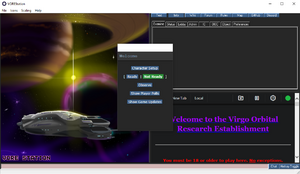
Once you have successfully joined the server you will be greeted with a series of windows. As SS13 essentially runs from internet browser windows, many of the popup windows in the game function just like a browser window, including search functionality using CTRL+F. The main game window is split into 4 sections. The game itself is on the left, the various info tabs are in the top right, the chat is displayed in the bottom right, and the command line is the pink bar along the bottom of the window. You can reside the main game screen as you see fit, and even adjust the size of the other displays to be as big or small as you need.
Upon joining the server for the first time you'll have a separate additional welcome window displayed over the game window with various options. The important options listed are Character Setup and Join Game! (or if the round has not started, [ Ready | Not Ready ] will be displayed instead). Before you begin playing you will first need to create a character to play. If you wish you may choose to Observe the currently ongoing round and create a character while observing. It's also recommended to read the Vital Lore page to help make a character appropriate for the setting.
Character Setup
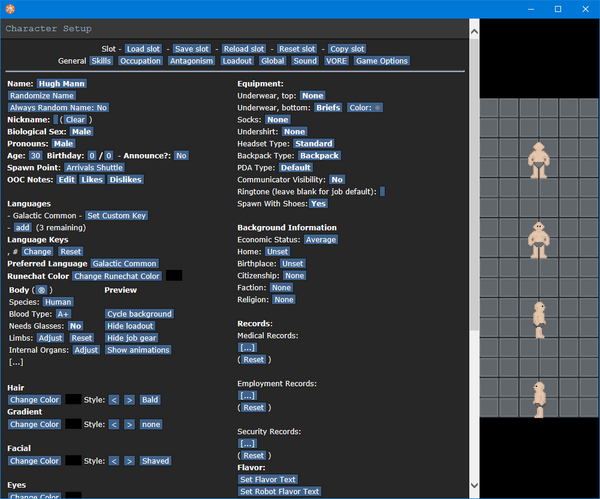
From the welcome screen choose Character Setup and you will be greeted with the character creation and selection menu. You have a total of 50 unique character slots available to play with. For the purposes of this walkthrough we will cover the basic character options, but if you want a more in-depth look at all the options visit the character setup interface page. The Character Setup window should now open over the game window. Resize it if you want to be able to see all the options at once. At the top is a series of buttons relating to the available character slots on the top row and the customization tabs in the bottom row. You should have automatically selected character slot 1 and be looking at its General tab. It's recommended to click 'save slot' fairly regularly to avoid losing any progress.
General
On the left side of the General page you will want to set your character's Name and OOC Notes. Nearly everything else is purely cosmetics. As with any character creator in a typical RPG it's possible to spend hours on this screen getting your character to look just the way you want. A notable option on this screen is the Species selection. If you have a specific species in mind go ahead and select it. If you want to play something not listed you can instead choose 'custom species' which will allow you to select a base body type and custom character traits later. You will also want to set the 'general' section of Set Flavor Text to a brief physical description of what your character looks like.
OOC Notes
The OOC notes you can set in the General tab is especially important. Here you will want to mention what you are looking for in roleplay scenes and especially what you're not looking for or not okay with. You may also add that you are new to the server and still learning. When people examine you they will be able to look at your OOC notes to ensure they do not break your preferences. If you want to know more about what to put here, see the OOC notes section.
Skills
The next tab is the Skills tab. This tab doesn't serve any mechanical purpose and serves as an aid in making a character that isn't godlike at all jobs. You can safely skip over this and move onto the next tab which is much more important.
Occupation
The Occupation tab will determine which job slots are displayed for you when you try to join the round. Clicking a job title will give a brief description of the job. Left clicking [Never] next to a job will promote it to [Low] priority while right clicking will demote it back down. The priority is only important when a round first starts, as the game will assign jobs based on job preference, however it's common to wait until the round begins so you can manually choose which job you want during the shift. [High] priority jobs will also show the relevant job gear on your sprite preview when [Show job gear] is enabled in the General tab, as well as loadout gear that is job-locked when [Show loadout] is enabled. Finally below the job priority is the alternate job title. This allows you to change your job title from 'Intern' to 'Medical intern' or 'Jr. Cargo Tech' for example. Intern or visitor is not a bad choice if you are brand new and unsure what job you'd be interested in.
Antagonism
Next is the Antagonism screen. This screen is largely a vestige of the base SS13 game and most of the options do not apply to Virgo. The only exceptions are Be pAI Candidate, and Be maint pred, which are special options which can prompt observers to join the round as a special 'character' if they want.
Loadout
Your character's Loadout is a set of items that they carry with them onto the station that aren't necessarily related to their job. This can range from special clothing to personal trinkets like lockets, or other items like laptops and lunchboxes or even your favorite custom-made monogrammed clipboard. Each character has 3 loadout slots they can swap between and each slot can be allocated 15 'points' worth of items. Each item can be given a unique name and description of your choosing.
Global and Sound
The Global and Sound tabs are less related to the specific character and change various gameplay options. It's recommended to at least set Client FPS to 41 so that the game renders smoothly.
VORE
Finally the VORE tab houses several special character options. The Scale option changes the appearance of your sprite and with certain preferences can enable size interactions with other crew members. Voice Frequency and Sounds will determine the style and pitch of the beep your character makes when talking, if you have the option enabled. The Scaling Center option adds/removes an extra column of pixels, with the classic look being that of odd. The Custom Species Name allows you to override the species you appear as when people examine you. Traits allow you to modify your character with special abilities and weaknesses or give them allergies.
Once your character is completed make sure you Save slot at the top of the window. This character will now be available to join the round as long as.
Occupations
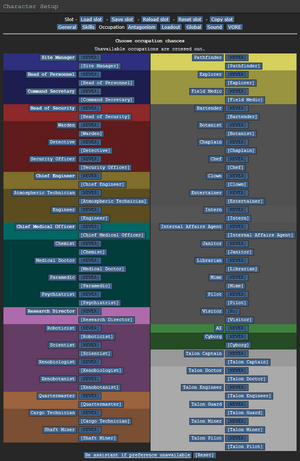
Your occupation is, by far, one of the most important settings in the game. It affects your station access, rank, authority, equipment, and purpose in life. These range from civilian jobs such as Chefs or Janitors, all the way up to the Head of Personnel or the Captain.
Job Assignment
With the exception of Visitor, all job preferences have four levels: Never, Low, Medium, and High. You can left click to raise preference and right click to decrease it. These change how likely the server is to assign you that job when it compares your preferences with those of the other players at the start of a round. When joining during the middle of a round or shift you will instead be given a list of all of the jobs you have a preference in to join as, provided there are still slots available for a given job. Jobs also have 'alternate titles' that are mechanically identical but can indicate to other players what to expect of your character.
Because of the diversity and range of jobs available, there are many ways to roleplay. A lot of these jobs, however, require a good knowledge of the game mechanics, the layout of the station, and how to use in-game tools and machinery. Because of this, the following jobs are recommended for new players:
- Visitor: The most basic of all occupations, the visitor has no authority and, generally speaking, no responsibilities. It's an excellent opportunity to learn the game mechanics — but your access is limited, so feel free to ask other people if you can help, and they'll usually be happy to show you around their department and help you learn the ropes. It also lets you practice roleplaying, if you're still unsure about it.
- Intern: Same as visitor, but you're expected to tag along and learn with someone. If you don't, nobody's going to be upset, but you're more likely to be taught as an intern than you are as a visitor. The alt-titles will help express what department you want to learn.
- Janitor: A simple, if menial, job that involves replacing lightbulbs, cleaning up messes, putting out wet floor signs, and then pointing them out to people who've slipped on the floor you just finished mopping. Your only responsibilities are to keep the station clean and well-lit, and it'll help you learn your way around the station and its various departments. It is also quite easy to cause shenanigans if that's what you're looking for!
- Chef: A fairly low intensity job that gives you a good introduction to mixing ingredients, and there's even the possibility of cake in the bargain. Recipes are available here, to help kickstart a budding Chef's career.
- Bartender: Like the Chef, but with more alcohol. The Barman's job is primarily mixing and serving drinks to a thirsty crew. The recipes are also available here. The bar is usually a very active place so it's very easy to meet new people and strike up conversation.
If you're interested in other jobs, feel free to browse the Job Guides. Try to avoid any Security, Engineering, or Command positions until you get a hang of the game. Jumping into a position you're not prepared to do is not recommended, at least try to intern for the department to learn it. Even if your character is supposed to be experienced at the task through schooling or other means, you should try to become familiar with the job before trying to do it yourself.
Playing the Game
If all has gone well, you should be just about ready to play your first round, and you'll be entering one of two ways:
Starting the Round
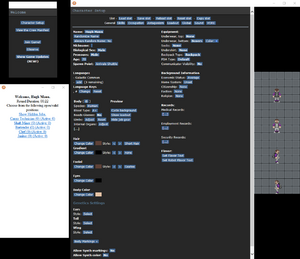
Each round starts with a 3-minute delay while players chat and set up their characters. If you're lucky enough to join at this point, the first thing to do is set up your character's appearance and job preferences, then click Ready.
More than likely, however, you'll arrive halfway through a game in progress. Clicking View Crew Manifest will give you a list of who's on the station, and what position they have filled. When you join the game, you'll have the opportunity to choose from a list of available positions.
When joining a game in progress, you'll spawn on the Arrivals Shuttle (or your character's selected method of entry), and will be introduced to the crew by the Arrivals Announcement Computer. From there, you can either try to find your workplace and get started, or just explore the station a bit.
Gameplay
The User Interface

Keep in mind - if you enable hotkey mode by pressing TAB, refer to "Keyboard Shortcut" for directions on the shortcuts. Many hotkeys can still be accessed without hotkey mode by holding CTRL and hitting the hotkey.
Let's look at each HUD element going counter clockwise.
- 1. Clothing: Anything your character is wearing. Clicking the backpack icon on the bottom left will show/hide this menu.
- 2. Inventory: This is where you keep your ID, belt, backpack, and clothes pockets. Using the pocket and ID slots requires you to be wearing clothes in the jumpsuit slot. When you open a container such as a backpack or a box its inventory will be displayed above this bar.
- 3. Hands: The items you're holding in your hands. The currently active hand will be highlighted, and you can switch hands by clicking the appropriate hand or clicking 'Swap'. (Keyboard shortcut: Page-Up or Middle Mouse Button)
- If you wish to open objects with their own storage (while they're in your inventory), simply move them to one hand, then click on them with an empty hand.
- If you want to quickly equip an item, hold it in your active hand and click the E next to Swap. (Keyboard shortcut: E)
- 4. Options: These buttons open your Character panel, NIF menu (hidden if you don't have a NIF installed), Vore panel, and crafting menu.
- 5. Intent: Your 'intent' dictates how you interact with the world and objects around you.
- Movement Speed: This will toggle whether you run or walk. Walking is slower, but safer, and you won't slip as easily.
- Intent: This selects how you will interact with an object or a person when you make an action.
- On Intent box: Green is Help (Top-left), Blue is Disarm (Top-Right), Yellow is Grab (Bottom-Right), Red is Harm (Bottom-Left)) (Keyboard shortcuts: Help = 1, Disarm = 2, Grab = 3, Harm = 4. Cycle intents via F or G).
- Damage Zone: Shows which part of the body you will interact with, whether helping or harming. To change this, click on the different parts of the body. Keep in mind the paper doll is 'looking at you' so the left side of the UI is the target's right side of their body, even when targeting yourself. (Keyboard shortcut: Number pad keys. Multiple key presses will cycle targets lower on the body part, so keypad 3 to target the left leg, then keypad 3 again to target the left foot.)
- Fire/Aim: Appears above the actions explained below. When you use a ranged weapon, this determines whether you shoot where you click, or select targets to take captive. If you activate the latter, you may set various conditions for when you will shoot automatically. These range from movement to talking on the comms.
- 6. Actions: These buttons appear above the 'intent' area and below the 'fire/aim' area.
- Let Go: You can pull people and some items by ctrl-clicking on them; if you're pulling something, click this button to release it, or ctrl+click the object again. If you are not pulling anything this button won't appear.
- Resist Resist against restraints and grabs. This includes unbuckling yourself from chairs or rolling on the floor to put out a fire. (Right of Let Go and left of Drop) (Keyboard shortcut: B)
- Drop: Immediately let go of the item you're holding in your active hand. Will also let go of an object you are pulling if your selected hand is empty. (Right of Resist) (Keyboard shortcut: Q or Home)
- Throw: Toggle throwing; you can then throw the item in your active hand by clicking something to throw at. With throw active, If an item is thrown at you then you will catch it if your hand is empty. (Keyboard shortcut: R or End)
- 7. Health:
- Internals: Shows whether you are running on internals (green) or not (blue). 'Internals' essentially means internal atmosphere, where you are not breathing ambient air but instead air from an air tank on your person. If you have them equipped, clicking this will switch them on or off.
- Health: Fades to red as you take more damage. If it flashes with the word CRIT, it means you are close to death and require immediate medical attention.
- 8. Status effects: If you are suffering an abnormal status effect it will appear in this area. This can range from extreme temperatures, extreme pressure, getting stunned, hunger, unconsciousness, and so forth. If you are buckled to a chair then the chair's icon will appear here and clicking it will unbuckle you.
Interacting With the World
Interacting with your surroundings in Space Station 13 is mostly done by the mouse. You can click with an empty hand active to pick up items or open containers, click on something with an item in your active hand to use the item on it, click on a computer or device to view its display, and so on. Once you get the hang of managing your character's hands, things will make more sense: you can't, for example, open a toolbox in your left hand if your right hand is full.
A good way of interpreting the interaction system in Space Station 13 is to think of each click as 'using' the object (or hand) on whatever you're clicking on. For instance, to use a computer in real life, you'd essentially 'use' an empty hand on it to start typing. Using an empty hand on an object will pick it up, if you can hold it. Holding an item in your hand and clicking on something can result in three things:
- If the object in hand is meant to be used with the object you're clicking on, the desired effect should occur. In the case of containers, such as drink bottles or beakers, you'll transfer a certain amount of units (usually 10) of the liquid from the container in your hand, to the container you're clicking on. For things like crowbarring the floor, you'll pry off a floor tile.
- If the object in hand is not meant to be used with the object you're clicking on, more often than not (and very annoyingly, sometimes) you'll attack the target with the object. This can result in rather funny cases of hitting people with first aid kits, hitting your drinks machine with a bottle of vodka, etc. Or more dangerously, hitting someone with a crowbar, scalpel, toolbox, etc. This happens to be the essence of Robusting, as well (which we do not recommend you to try on unsuspecting crewmembers for no reason), which is basically clicking on someone, but with a weapon or very damaging object in hand.
- If what you're clicking on is something that stores objects, the object will be taken out of your hand and placed in or on the target. This can be something like a table, opened locker or crate, which will place the object on top of the target, such that drinks will be placed on tables and jumpsuits will be placed in (technically, on) lockers. Objects like boxes and backpacks/satchels, which can be opened to reveal more slots for storing objects, will remove the item from your hand when clicked on, placing it in a slot inside.
It's okay to memorize those, but playing jobs that involve more object handling, such as Chef, Barman or Cargo Tech, will really help you understand how the system interprets clicks, and what to expect when trying to use something.
Movement
Movement is done two ways. The "Default" is by using the four directional arrow keys, which frees up the rest of the keyboard to directly input verbs into the command line when you type. The other method, enabled when you hit "Hotkey Toggle" (Keyboard shortcut: Tab), is via WASD - just like traditional games. Keep in mind that while using this mode, if you're typing and try to move, but don't see yourself moving, remember that you have to click 'off' the command line at the bottom of the screen to deselect it.
Interacting with Other People
Vore Station is, again, a heavily roleplay-focused server, and so your interactions with those around you are going to be very important. You won't get very far with pointing-and-clicking alone, so there are several basic commands to remember when dealing with other characters on the station. Space Station 13, and by extension VoreStation uses command 'verbs' to perform certain actions, such as talking. Verbs are entered into the command line at the bottom of the screen. Typing part of a verb and hitting spacebar will auto-fill the relevant verb or bring up a prompt asking which similar verb you are trying to use. The most common verb Say will automatically fill the quotation marks after hitting spacebar.
- Say: Speak to those in sight. By default, using the keyboard shortcut (F3) will also display a speech bubble over your character so players know you're typing.
- Whisper: Speak quietly, only audible to those within 1 tile of you. Anyone farther away will simply be told that you're whispering something.
- Me: Lets you narrate your character's actions in an emote. This will have your character's name in front of the text. (Keyboard shortcut: F4)
- A nice tip to remember is that you can still use quotation marks with this command like so: Me "tries to stand up, but falls and shouts, "Damnit!"
- OOC: Speak to everyone currently on the server, in an Out-Of-Character way. This can be used to ask about game mechanics and other things not concerning the game. Try not to mention events happening in the game in OOC, as everyone can see it.
- LOOC: Speak to everyone within your view in an Out-Of-Character way. This can be used to ask other players to explain procedures or ask for help without having to broadcast your request to the entire server.
Don't be afraid to be creative! Writing speech with an accent, or being descriptive with your emotes, will make you a lot more memorable.
For example:
Say "Dr. Glass, could you follow me to Xenobiology, please? There's something you need to see...
Whisper "Don' bloody move, yeah? Or yer a dead man.
Me "grumbles irritably and kicks his feet up on his desk, glowering at his boss.
And don't forget to type properly! Consistently making typos or forgetting punctuation looks about the same to other players as showing up to a job interview drunk and slurring.
Using the radio
When using the Say or Whisper verbs you can prefix your message with a semicolon (;) to talk on the general radio channel, if you have a headset, or a colon and a letter (i.e. :m or :s) to talk on your department radio channel. (You can examine headsets to see which channels they can access.)
For example:
Say ";Good morning crew! Or is it night? It's always so hard to keep track.
Say ":h Have any of you turned on the cryo pods yet? I was busy in the chemistry lab.
Whisper ":s Security? I think there's someone, or something in my office...
Here's a quick list of the different radio keys: (NOTE: YOUR HEADSET MUST HAVE THE CHANNELS TO USE THEM. EXAMINE THE HEADSET TO DETERMINE IF THEY DO)
- ; Will send your message to the Common channel.
- :h Will send your message to your department radio directly.
- :c Will send the message to the Command Channel
- :s Will send the message to the Security Channel
- :m Will send the message to the Medical Channel
- :e Will send the message to the Engineering Channel
- :n Will send the message to the Research Channel
- :u Will send the message to the Supply Channel
- :v Will send the message to the Service Channel
- :y will send the message to the Explorers Channel
- :i Will let you talk into a nearby intercom.
- :r or :l will talk into the radio held in your right or left hand respectively.
If you wish to emote something over comms then put an exclamation mark directly after the radio code. Say ";! [...] ".
Leaving the shift

You finally have to stop playing the game, but you know that you shouldn't just disconnect and leave your character unconscious on the station, how do you leave? There are a few options for exiting the shift:
- Leaving on the shuttle: When the round reaches 6 hours (or a head of department calls it early), the shuttle will be called and arrive after 10 minutes. The shuttle will then wait a few minutes before leaving for everyone to board, and take another few minutes flying to central command. At central command, you can either hang out for the 4 remaining minutes of the round, or take one of the elevators dotted around to leave immediately. To enter an elevator, click and drag yourself into it when stood next to it, and use the "ghost" verb to leave the round.
- Leaving via teleporter: You can leave the round via a teleporter at any time, these look like square frames. They can be found in different places depending on the map: On the Stellar Delight, they are at the rear of the ship, top floor above engineering. In Rascal's Pass, they are in the arrivals room located on the ground floor, west of medical and east of the bar. On the Tether, they are located on the top floor, opposite the elevator. To enter a teleporter, click and drag yourself into it when stood next to it, and use the "ghost" verb to leave the round.
- Leaving via cryo: You can leave the round via cryogenic storage at any time, these look large metal casket beds. They can be found in different places depending on the map: On the Stellar Delight, they are at the rear of the ship, top floor above engineering. In Rascal's Pass, they are in the arrivals room located on the ground floor, west of medical and east of the bar. On the Tether, they are located on the third floor, south of the library, on the corridor with the two smaller shuttles. To enter a cryo pod, click and drag yourself into it when stood next to it, and use the "ghost" verb to leave the round.
- Leaving via the tram: On the tether only, you can leave the round at any time prior to the shuttle being called by exiting through the tram station doors. These can be found on the ground floor, on the south east cornor of the atrium. To enter the door, click and drag yourself into it when stood next to it, and use the "ghost" verb to leave the round.
- Admin-help/Ticket on Violet's desk: Sometimes, when playing a role with limited slots, an emergency comes up and you don't have time to cryo/tram out. You MUST close the game as soon as possible. In such cases, it is recommended you notify staff through either Violet's Desk on the discord or in-game using the admin-help verb (F1). Doing so lets them know that you had to leave and free your slot so others can use it! Asking others in LOOC to cryo you also works if it is possible. Do this only for emergencies, please.
- Death: If you die, you are free to leave the round. At this point, you can just use the 'Quit the round' verb and return to the menu. This might happen if you die accidentally, or if you have been digested as part of your scene. NOTE: It is against the rules to intentionally commit suicide, you can be perma banned for this on your first offence, if you are alive and want to leave, leave the station normally.
General First Timer Tips
So, you're brand new to virgo. Maybe you're brand new to spacestation 13, or even heavy roleplaying games in general? You might have just found this server because you like vore and want to get involved in the whole eating people stuff, and that's great. However, it can be a little daunting when you're new to a community like this to really understand what is going on, how to approach the server, and generally get the sort of vore scenes that you're looking for. So here are a few tips (many of which are expanded on in the Crash Course in Roleplaying:
- Don't expect to get scenes immediately! This is a tough one to accept, and it doesn't always hold true, but people are here for serious roleplay and there is no guarantee that you'll get grabbed right out of the door. Sometimes people need to get to know you a bit first, or you need to learn how the community works before you'll find yourself getting scenes. That might take a few shifts and that's okay, try to enjoy your first time here from a general roleplaying perspective, develop your character and get to know people.
- Speak to people! If you're new to this type of server in general, you might find this hard. It's a social anxiety barrier that is tough to break through. However, if you just walk around wordlessly, not interacting with anyone, you'll find yourself getting bored very quickly. Here are some things to try to get talking to people: Order some drinks at the bar or food at the kitchen. Ask people for directions, even if you've seen the place before. Tell people that you are new to the station, people here loooove to help newbies and show them the ropes. See another lonely looking person at a table? "Is this seat taken?" (Have a quick examine of them, if you see red text showing that someone is in their stomach or elsewhere, they might be too busy to chat). Or, plain and simple, say hello and ask how someone's day is going.
- Move about a bit! If you're just sat like a statue in one place for the whole shift, you tend to become a bit invisible to people. If people see you walking around and stopping to interact with things, they're way more likely to notice you. That said, make sure you do stop often so that people actually have the time to say hello. If you're speeding away as soon as someone sees you, they won't even get to type their message in time!
- If you can't find people to interact with, interact with things! That doesn't mean just emptying a vending machine, but find a thing to do and use the "me" command to describe how you interact with it for passersby to see. Just seeing someone stood at a vending machine and noticing their description of how they look forlorn about the lack of options, or how it's stolen their cash, can be enough to prompted other bored people to come over and check it out with you!
- There are bad ways to approach people! Certain approaches like touching another character without asking (IC or OOC) first can upset some people, not everyone wants to be hugged by strangers! Make sure that people are actually free before you approach them, again checking if they've got anyone in a belly, have someone sat with them or in their hands. Last but certainly not least, make sure to that if you want to grab and eat someone, that their OOC notes permit it. Respecting peoples preferences regarding vore is very important here.
What To Do Now
There's a couple of things to do to help you settle in at Vorestation once you've gotten the hang of the game:
- Read up on the guides and lore pages: You can never know too much. There are additional guides both in the section below and at the very beginning of this page.
- Make yourself known on the Discord server: Most discussions out of game take place on the Vorestation Discord server, and it is an excellent resource for new players to ask questions about the game. Discord link.
Make yourself known on the forums: The server is home to a group of players whom make up the BS12 community and we love to see new faces, so swing by and introduce yourself!The forums aren't really used anymore, use the Discord instead!
- Try advanced jobs: Once you feel you have the basics of the game under your belt, don't be afraid to check the guides on the other positions available. Not only is it more fun, but you might actually get to help the station!
- Help out the game: If you're good with programming, drawing sprites, telling stories or designing maps, feel free to drop by
the forumsDiscord and show us what you can do. #development, on Discord.
Most importantly, have fun! After all, isn't that we're all here for?
Welcome to Virgo.
| Guide Table | ||||||||
| Starter | VORE-Specific | Medical | Engineering | Science | Security | Other | Development | |